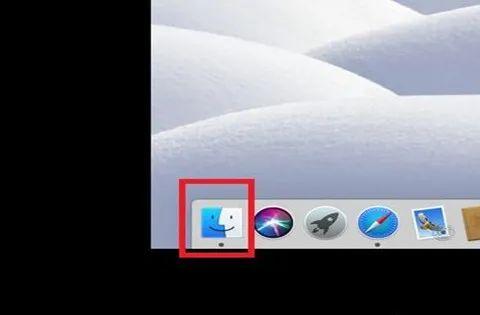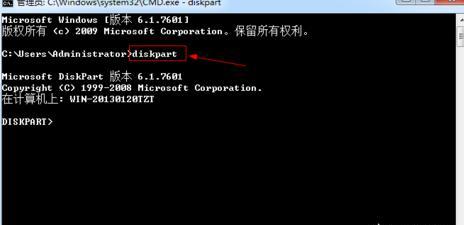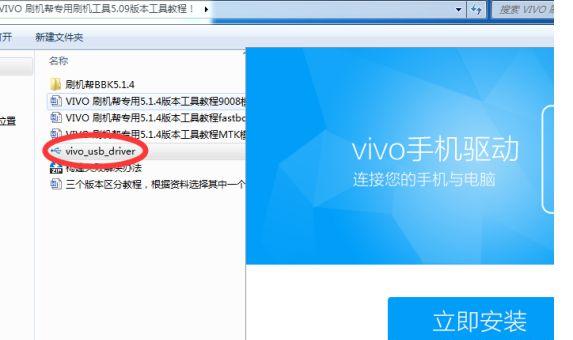背景
因为工作需要,一些场景使用远程终端以及接显示器不方便,也因此考虑使用远程桌面控制。
但不接显示器的情况下,远程连接会特别卡,网上查找,是因为不接显卡,显卡会降频什么的。
远程桌面环境搭建
可参考我之前所写的文章
通过VNC远程连接ubuntu桌面(多种客户端连接方式)
手机远程连接window界面或ubuntu界面
解决方法
可以从硬件或是软件上来处理
硬件
可以买个显卡欺骗器(虚拟显示器),然后插到相应设备上,让设备以为接了一个显示器,这样他就能全速运行了
参考链接:解决远程Ubuntu工控机没有外接显示器高延时卡顿问题
软件
可以装个虚拟显示器
此操作方法是模拟显示器,执行后,实际插入显示器可能就不能正常显示了,需要移除模拟的显示器文件,才可以正常显示。所以最好确保都知道原设备ip,如果操作失误,可以ssh连接,把相应文件移除,
参考链接:Ubuntu 设置 虚拟分辨率
首先安装对应包
/* 我所用设备为ubuntu16.04,可根据系统响应更改数字 */sudo apt-get install xserver-xorg-core-hwe-16.04sudo apt-get install xserver-xorg-video-dummy-hwe-16.04
设置开机生成虚拟屏幕
sudo vim /usr/share/X11/xorg.conf.d/xorg.conf

Section “Device” Identifier “dummy_videocard” Option “NoDDC” “true” Option “IgnoreEDID” “true” Driver “dummy” VideoRam 524288EndSectionSection “Monitor” Identifier “dummy_monitor” Modeline “1920×1440” 69.47 1920 1960 2152 2384 1440 1441 1444 1457 Modeline “1920×1200” 26.28 1920 1952 2048 2080 1200 1229 1231 1261 Modeline “1920×1080” 23.53 1920 1952 2040 2072 1080 1106 1108 1135 Modeline “1024x600_60.00” 49.00 1024 1072 1168 1312 600 603 613 624 HorizSync 5.0 – 1000.0 VertRefresh 5.0 – 1000.0EndSectionSection “Screen” Identifier “dummy_screen” Device “dummy_videocard” Monitor “dummy_monitor” DefaultDepth 24 SubSection “Display” Depth 24 Modes “1920×1440” “1920×1200” “1920×1080” “1024x600_60.00” # Not sure why, but 3440×1440 won’t work when the Virtual is set to “3840 2160” # However it will complain in the Xorg.log when you didn’t comment out the 3840×2160 resolution at the top Virtual 1024 600EndSubSectionEndSection
可修改上方文件最后的virtual,更改开机默认分辨率
Virtual <your-width> <your-height>
reboot重启,可生效,然后就可以通过VNC去连接了
sudo mv /usr/share/X11/xorg.conf.d/xorg.conf /usr/share/X11/xorg.conf.d/xorg.conf.baksudo reboot
通过vnc连接上后,也可以更改分辨率。
xrandr /* 可查看已有分辨率 */xrandr -s 1024×600 /* 可更改相应的分辨率 */
更多操作,可以参考此链接 Xrandr (简体中文)
更改分辨率之后,会因分辨率不同出现卡顿,只要重新连接即可