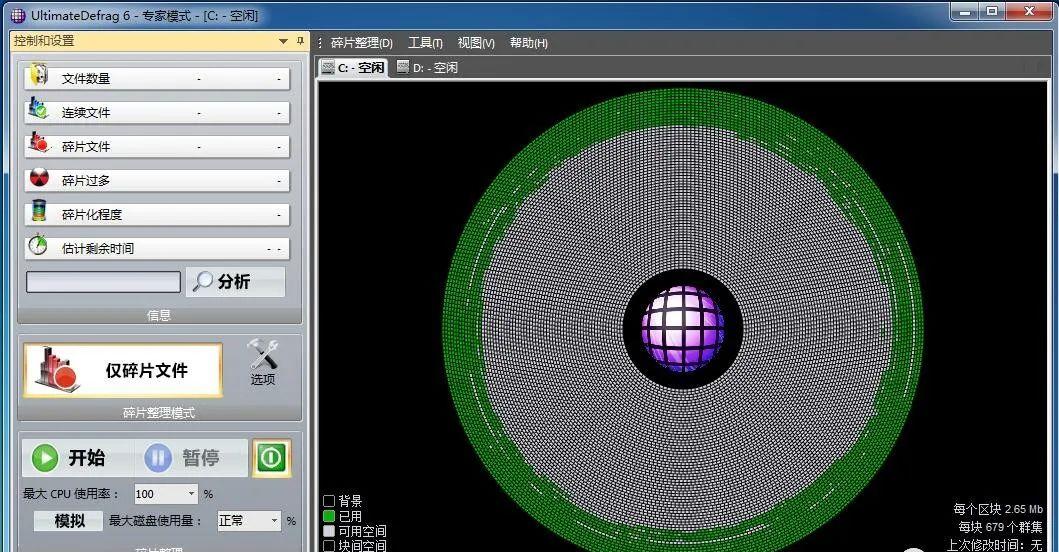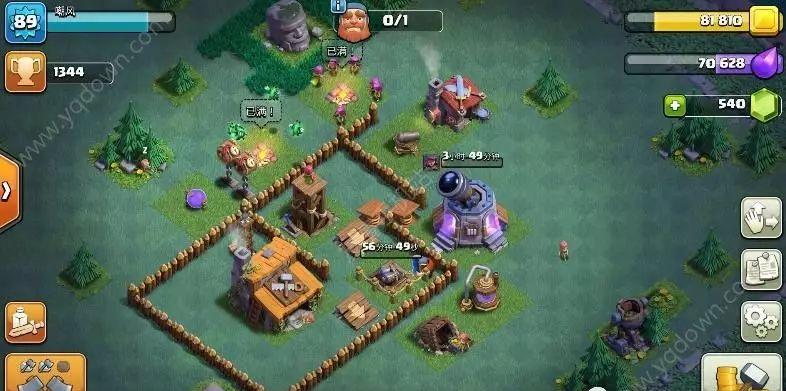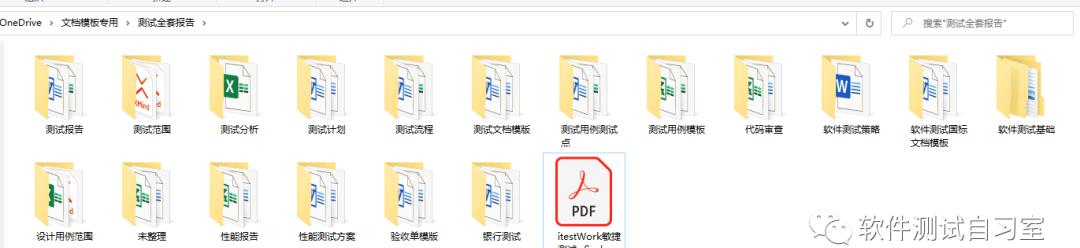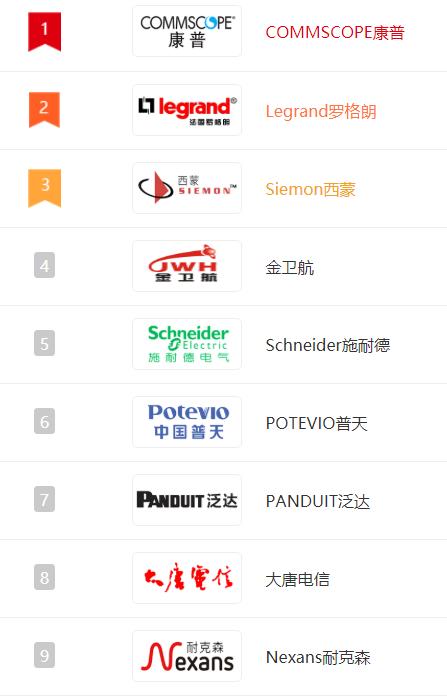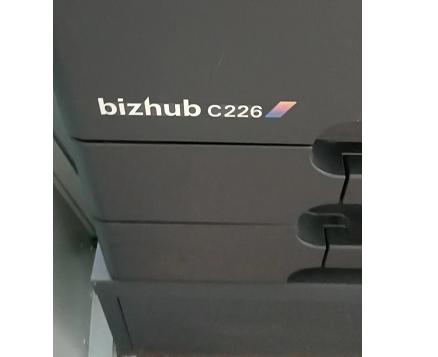Tip 2: 如何在行末添加特定字符,比如逗号?有了上面的经验(其实我第一次是从同事那里学到的),CTRL R 调出来替换(Replace)窗口,选中”使用正则表达式”.然后可以查找 ^p(或者^n,如果是Unix 文件),用 ,^p(或者,^n)进行”全部替换”即可.补充一点,如果是 MAC(Apple) 类型文件,则换行符号为 ^r .
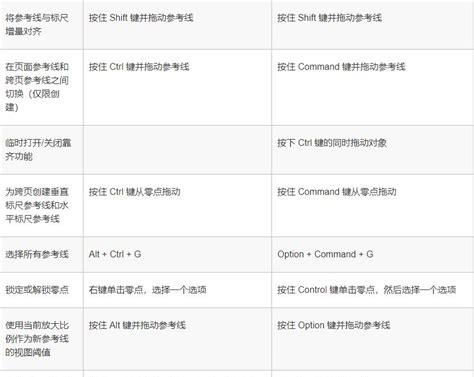
Tip 3: 如何删除空行?参考上面两个例子,查找 ^p$ 然后替换为空即可.
看来,正则表达式需要学习一下喽.
Tip 5: 为何 拷贝(Copy)/粘贴(Paste)功能不能用了?不怕大家笑话,我有几次使用 UltraEdit 的过程中发现拷贝与粘贴的内容是不匹配的.不知所以然,干脆重新启动了笔记本.今天翻看手册才恍然大悟:UltraEdit有10个剪切板 (clipboard),分别用Ctrl 0 – Ctrl 9 切换. Ctrl 0 是 Windows 的,其他则为用户自定义的.我在使用的过程中错调用了 CTRL n, 结果内容就有问题了.你遇到过没?
Tip 7: 删除当前行内容 CTRL e
Tip 8: 把常用的菜单功能做成快捷按钮放在面板上。
Tip 9: 列模式(快捷键:Alt C)当你需要批量修改数据或者造数据的时候,这个功能显示了强大威力。试试打开一个文件,按下Alt C,Ctrl A,开始写字,你会发现文件中所有的行都在执行相同的动作,一排相同的数据就出现了。动动脑筋你会发现各种奇妙的用法
Tip 10: 做行标记
1移到需要标记的行按下Ctrl F2,标记好了;走到文件的任意其他行,按F2,回到标记处。可以做多个标记,这时F2在各个标记中循环走动。F2:Next Bookmark,Alt F2:Previous Bookmark。
Tip 12: 注释
有时调试程序时需要把连续的多行用“//”注释,然后还要放开注释,一行一行写太土了吧,有现成的东西用。选定要注释的行,Edit-CommentAdd增加注释,Edit-Comment Remove。
1选定整个单词当然可以用鼠标双击,用键盘Ctrl J。删除整行Ctrl E,删除到行首Ctrl F11,删除到行尾Ctrl F12。
Tip 14:别让它老问你是否把unix文件转换尾dos文件
到了9.0版本打开unix文件的时候它总是会问是否转换为dos文件,实在很烦。不过可以屏蔽,Advanced-Configuration-General,把右中部的Auto Convert Unix Files点上就好了。
Tip 15:
ctrl b 写程序的时候,括号一般要一一对应的,但是如果嵌套太多,看花眼了,怎么办?你把光标放在括号开始的地方,按ctrl b,UE 会帮你找到相对应的括号结尾的地方。你还可以试试连着多按几次ctrl b。 [Stick Out Tongue]
F3默认情况下,当你按F3的时候UE可以查找现在选中的内容,F3是下一个符合的内容,ctrl f3是上一个符合的内容.(请查看advanced/configuration/Find标签)
ctrl f2程序会有很多行你当然可以记得你要到的行数,然后用ctrl g,然后输入行号,到所在的行。但是用ctrl f2我觉得更方便。比如说你要频繁在多个 function中切换。可以在function开始的地方,按一下ctrl f2,给这一行加一个书签。然后再另外的function开始的地方,也来一下ctrl f2,有书签的地方,字的背景色会不同。当你想换到下一个书签的时候,就按f2,但是想到上一个标签怎么办?ctrl f2?不对,嘿嘿,再按就是加书签或者取消当前行的书签了。应该是alt f2.
简单的用正则表达式的查找替换有时候会有一些简单文本处理的工作。比如你手头有一个文本,需要给所有行后边添加一个”;”。用查找替换来完成ctrl r,查找 ’^p’ 替换为’^p;’,(记得选中regular Expressions,这样才能用正则表达式的功能。)然后你可以选replace all(alt a),或者点开始,一个一个的查找,替换,这样的好处是知道都替换了那些,有些时候你可能不想全部替换
把类似’{$abc}’替换为’var abc=abc;’,abc有可能是其他字符ctrl r,查找 ’{^$^(*^)}’ 替换为’var ^1=^1;’(记得选中regular Expressions,这样才能用正则表达式的功能。)然后你可以选replace all(alt a),或者点开始,一个一个的查找,替换。
自定义快捷键UE很多功能都有快捷键,但不是所有的都有。11.00有一个Text2html的功能。我工作中遇到了要对大量代码进行这种操作的情况。我就想自己定一个快捷键。advanced/configuration/key mapping在commands 里面找到你要用的command.我这里是HTMLConvertSpecialChars,然后点Pres s new key下面的输入框,设置一个自己觉得爽,不冲突的快捷键。比如ctrl alt s.然后点ok.这样用常用的功能,可以成倍提高效率。
计算选中区域数字的和比如如下文本223a14 1.156先选中,然后Column/(sum column/Selection),UE会以空格,字母分割数字,告诉你一个总数
加入当前时间有时候写代码要注释,比如那天改的,按一下F7试试。
打开的文件中切换如果打开多个文件,要在多个文件中切换,用鼠标点,麻烦,试一下ctrl tab。好多多窗口的软件都支持这个功能。
恢复到上次存盘状态一个文件改动多了,想undo到最初状态,file/revert to saved.
UE的project功能
11.00 以后有了一个自动打开上次关闭时打开着的文件这个功能了,以前好像没有。这就可以用到Project功能。其实就是定义一组相关的文件。project/(new project/workspace) UE会要求你存一个*.prj的文件。下次你可以打开UE的时候,project/ (o pen project/workspace),继续上次的那个project的session工作。也可以file/(recent project/workspace)
UE的function列表功能打开一个程序文件,比如*.js,确保view/view as(*)/Javascript。选择view/(view/lists)/function list.也可以用F8
大块代码缩进的调整选中要调整的代码块按tab,进行缩进,你再按一下shift tab。效果咋样?
UE的右键功能1)去处行末的空格选中要去空格的区域。点右键/format/menu../trim trailing spaces2)删除整行定位光标要删除的行。点右键/delete/delete line,(也可以用ctrl e)3)给代码加注释首先要确定选中了正确的语法加亮显示 view/view as()/Javascript 然后选中要注释的部分点右键/delete/comment add 或者comment remove4)格式化代码首先要确定选中了正确的语法加亮显示 view/view as()/Javascript然后选中要格式化的部分,就是让代码的缩进好看点,点右键/format menu/reIndent selection不过,如果你的代码是一行,没有按照句子分号。好像没啥效果。
内置的ascii tableview/ascii table有时候需要知道某个字母的ascii值,从这里就能查出来!是33A是65。。。
内置的多个剪贴板 你点右键可以看到clipboards,里面内置了10个剪贴板。按说windows的copy只能复制一个内容。如果你要复制多个内容,跟据不同的情况进行粘贴,这10个剪贴板,应该够你用了。ctrl 0-9的数字键,是在剪贴板之间切换。比如 ctrl 1,然后copy了内容”a”;ctrl 2,然后copy了内容”b” 你如果想paste a,就要先按1下ctrl 1再ctrl v,要pasteb,就按一下ctrl 2再 ctrl v。我有时候不小心更换了剪贴板,就奇怪从别的地方复制的东西粘贴不过来。这种情况要注意。
Ctrl NFile NewCreate a new document file
Ctrl OFile OpenOpen an existing document file
Ctrl QFile Quick OpenOpen an existing document without showing File Open dialog
Ctrl F4File CloseClose an existing document file
Ctrl SFile SaveSave the active document
F12File Save AsSave the active document as a new file
Ctrl PFile PrintPrint the active document
Ctrl XEdit CutCut text from the document into the clipboard
Ctrl CEdit CopyCopy text from the document into the clipboard
Ctrl VEdit PastePaste text from the clipboard into the active document
Ctrl 0-9Edit Select ClipboardSelect active clipboard
Ctrl AEdit Select AllSelect All text in the active document
Ctrl ZEdit UndoUndo the last action if possible
Ctrl Y (previously Ctrl A)Edit RedoReverse the last Undo action if possible
Ctrl JEdit Select WordSelect the current word (same as double click)
Ctrl EEdit Delete LineDelete line the cursor is on
Ctrl F11Edit Delete to Start of LineDelete from the cursor to start of line
Ctrl F12Edit Delete to End of LineDelete from the cursor to end of line
Ctrl WToggle Word WrapToggle Word Wrap on/off
F7Edit Insert Time/DateInsert time/date at cursor
Alt F3 or Ctrl FFind
Find a character string
Ctrl F3Find PrevRepeat last find toward beginning of file
F3Find NextRepeat last find toward end of file
Ctrl BMatch BraceFind matching brace (,[,{ or },],)
Ctrl RReplaceFind and replace a character string with another
Ctrl GGotoGoto the specified line (or HEX address)
Ctrl UFile Tree ViewToggle File Tree View
Ctrl F8Tag ListToggle Tag List
Ctrl TReformat ParagraphReformat the current paragraph or selected text
Ctrl F5Format To LowerConvert selected text to lower case
ALT F5Format To UpperConvert selected text to Upper case
F5Format CapitalizeCapitalize first character of each word in selected text
Shift F5Format Invert CaseInvert case of all characters in selected text
Ctrl KEdit Spell CheckInvoke the spelling checker
ALT CColumn ModeToggle column/block mode on and off
Ctrl BackspaceDelete previous wordDelete the word preceding the cursor
Ctrl DeleteDelete next wordDelete the word following the cursor
Ctrl IInsert Literal CharacterInsert a literal character at the cursor position
INSInsert/Overstrike ModeToggle between Insert and Overstrike mode
Ctrl HHEX EditToggle HEX editing mode
Ctrl DHEX Insert/DeleteInsert or delete characters in HEX editing mode
Ctrl F2Set BookmarkToggle bookmark on and off
F2Goto BookmarkGoto next bookmark
Ctrl MMacro PlayReplay a macro
Ctrl LMacro Play Multiple TimesReplay a macro the specified number of times
Ctrl F6Next WindowMake the next document window active
Ctrl Shift F6Previous WindowMake the previous document window active
Alt F4Exit UltraEditExit UltraEdit
Alt 0-9 or Shift Alt 0 – 9Insert TemplateInsert user defined template
F9DOS CommandRun DOS Window command
Ctrl F9Last DOS CommandRepeat last DOS Window command
F10Execute Window ProgramExecute Windows Program
Ctrl Shift AInserts ? character(As ANSI or ASCII based on the font)
Ctrl Shift A (Caps Lock on)Inserts ? character(As ANSI or ASCII based on the font)
Ctrl Shift OInserts ? character(As ANSI or ASCII based on the font)
Ctrl Shift O (Caps Lock on)Inserts ? character(As ANSI or ASCII based on the font)
Ctrl Shift UInserts ü character(As ANSI or ASCII based on the font)
Ctrl Shift U (Caps Lock on)Inserts ü character(As ANSI or ASCII based on the font)
Ctrl Shift SInserts ? character(As ANSI or ASCII based on the font)
Ctrl Shift S (Caps Lock on)Inserts ? character(As ANSI or ASCII based on the font)
Ctrl UpScroll UpScroll up one line keeping cursor in view
Ctrl DownScroll DownScroll down one line keeping cursor in view
F4Change FocusToggle focus between active file and Tree View if shown
F8Display Function ListDisplay Function List
Alt RightNext ParagraphPosition cursor at first not space character of next paragraph
Alt LeftPrevious ParagraphPosition cursor at first not space character of current paragraph (if positioned mid-paragraph) or previous paragraph
Alt Page UpTop of WindowPosition cursor beginning of first line in of the display
Alt Page DownBottom of WindowPosition cursor beginning of last line in of the display
Alt ’-’ (Numeric Keypad ’-’ only)Scroll to TopPosition line with cursor at top of window
Alt ’ ’ (Numeric Keypad ’ ’ only)Scroll to BottomPosition line with cursor at bottom of window
Alt ’center’ or Alt “*” (Numeric Keypad ’*’ only)Scroll to CenterPosition line with cursor at center of windo
Ctrl ’1’ (Numeric Keypad ’1’ only)End of previous wordPosition the cursor at the end of the previous word
Ctrl ’2’ (Numeric Keypad ’2’ only)End of next wordPosition the cursor at the end of the next word